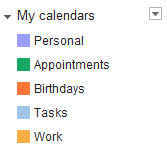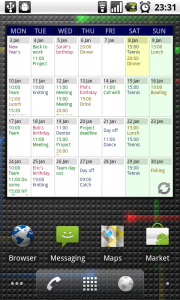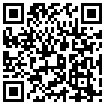How you add the widget to your homescreen depends on what phone you have. On Android phones running Gingerbread (Android 2.3) or earlier, find an empty space on your home screen and tap-and-hold on it. A menu should pop up with a “Widget” option. Tapping that will bring up a list on which you should find Touch Calendar widget of various sizes.
On tablets running Honeycomb or devices running Ice Cream Sandwich (Android 4.0) such as the Galaxy Nexus, bring up the app launcher then tap where it says Widgets. Then find the Touch Calendar widget and tap-and-hold on it to add it to your home screen.
On some devices such as HTC devices, there will be a ‘+’ icon you can tap to add things to your homescreen.
Widgets are only available in the full version of Touch Calendar.