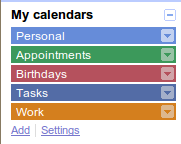FAQ: Help, all my calendar entries just disappeared!
If all your events just recently disappeared from Touch Calendar, this is not the app’s fault. Your calendar data is stored in the Android calendar database not by Touch Calendar, so it’s not possible for the app to lose your data. There seems to be a Google Calendar issue at the moment causing the data to disappear from some phones – Google is looking into it, see here for details: http://www.google.com/support/forum/p/Calendar/thread?hl=en&tid=76214c659d3af880 If this happens to you, you may find your events are still present on Google Calendar on the web. Check at http://google.com/calendar.