Event colours come from the calendar. The usual way to get events in different colours is to use calendars from your Google account. You can go to http://google.com/calendar on the web to change calendar colours and add new colours.
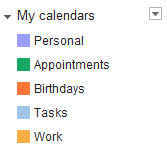
Click the arrow next to 'my calendars' to add a new calendar. Move your move to the right of a calendar name and another arrow will appear, to let you change the calendar colour.
To add a new calendar: click the little triangle / down arrow to the right of “My calendars”. Click ‘Create new calendar’.
To change a calendar’s colour: See under “My calendars” on the left in Google Calendar for the list of calendars, move your mouse to the right of the calendar name, and click the little triangle that appears to the right of the calendar name to see the colour options.
Note: you only have to do this once. Once it’s done, you’ll see the calendars you created under the “Calendar” heading in the add event screen of Touch Calendar, and will be able to select the one you want.
If you have a Samsung phone you may have a calendar called “My calendar”. This calendar is built-in to your phone and its colour can’t be changed. I don’t recommend using that calendar.