New version just released:
- adds power and torque units to the unit convertor
New version just released:
You can change the wikipedia language in Searchify Settings.
From the settings screen, press Menu then go Options -> Wikipedia. Or tap-and-hold on the Wikipedia entry in the main settings screen. You’ll see “Wikipedia language” setting and will be able to choose the wikipedia language.
Droid Life have done a video review of Searchify, showing the calculator and calendar functions in action and also how to get the app set up. Check it out!
Searchify’s calendar search feature searches your calendar and brings back any events that match.
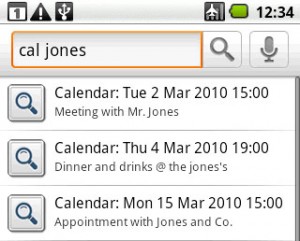 To use it, type the keyword cal followed by the words you want to search for. If you don’t want to type “cal” every time, you can change or remove that keyword in Searchify Settings.
To use it, type the keyword cal followed by the words you want to search for. If you don’t want to type “cal” every time, you can change or remove that keyword in Searchify Settings.
Calendar search brings back both past events and future events. In Searchify Settings you can set how far back in the past and future you want it to look – the default for this is one year in the past and two years in the future.
You can also choose in the settings how many results should be brought back, and whether or not you want the location field to be searched as well as the event titles.
A few minor changes:
Searchify’s wikipedia feature searches wikipedia as you type and puts direct links to wiki pages in the search results.
If you want to use a different language wikipedia site, you can change the one Searchify searches in Searchify Settings.
You can also choose how many wikipedia search results are returned, and whether or not to use wikipedia mobile.
Searchify’s keyword search feature provides a handy shortcut for searching on other internet sites. Several of these shortcuts come with Searchify, and you can add your own custom ones for any sites you want.
The built-in shortcuts are:
To add your own, go to Searchify Settings, bring up the menu, and select “Add new item”. You’ll have to enter the search URL you want the shortcut to link to, with “%s” where you want the search term to go.
To use Searchify’s translator feature, type the keyword translate followed by a word or phrase in any language.
Translations are shown in a number of different languages. You can choose which languages you want to be returned in Searchify Settings.
If the translation is too long to fit in the result box, tap the result to see the whole thing.
If you don’t want to have to type “translate” every time, you can change or remove that keyword in Searchify Settings.
You have to have an internet connection for the translation to work because it’s Powered by Google.
To use Searchify’s calculator feature, just type a sum into the search box and the answer will appear in the search results. If you tap the search result, the answer to the sum is copied to Clipboard.
The full list of supported symbols is as follows:
OPERATORS: +, -, ×, ÷, ^
FUNCTIONS: sin, cos, tan, asin, acos, atan, log, ln, sqrt
CONSTANTS: pi, e
For the trig functions sin, cos etc., Searchify by default uses radians, but you can change this to degrees in Searchify Settings.